Configure SAML SSO
This document contains procedures to configure SAML SSO with Okta and allow it to facilitate employee access to your Lacework Console.
In your Okta account, complete the following steps:
- Sign in to Okta with administrative privileges.
- Go to Applications > Applications.
- Click Create App Integration.
- For the sign-in method, select SAML 2.0 and click Next.
- Enter a name for your application and click Next.
- Copy the Lacework service provider XML metadata into the provided fields.
- Single sign-on URL: https://youraccount.lacework.net/sso/saml/login
- Audience URI (SP Entity ID): https://lacework.net
- Name ID format: EmailAddress
- Application username: Email
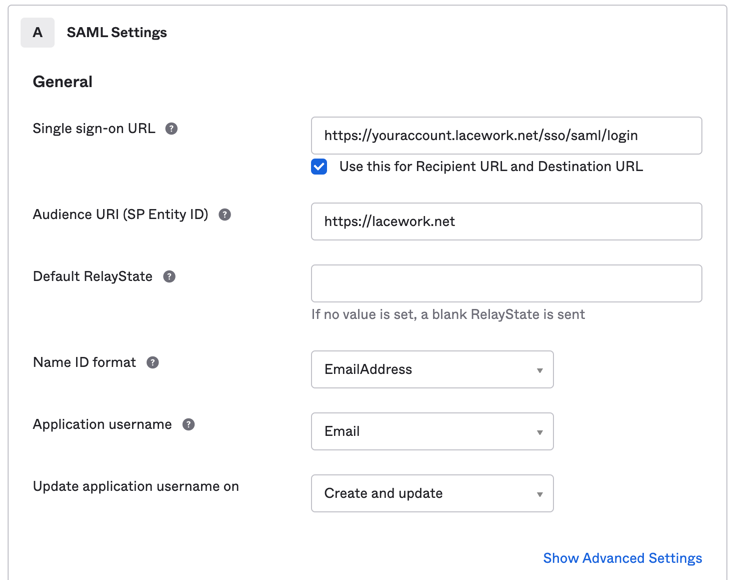
- Click Next.
- Select I’m an Okta customer adding an internal app and This is an internal app that we have created.
- Click Finish.
- From the Sign on Methods page, download and save the IDP metadata.
- Complete the setup in the Lacework Console. See Enable SAML in the Lacework Console.
To enable JIT user provisioning, see Configure SAML JIT with Okta.
The following Lacework logo meets Okta sizing requirements for the optional App logo under General Settings. To save the image to your computer, right-click it and click Save Image As....
