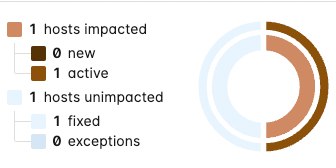Lacework Console - Vulnerability Exceptions
View Vulnerability Exceptions
View all of your exceptions for hosts and containers on the Vulnerability Exceptions page. To navigate to this page, select Vulnerabilities > Exceptions in the Lacework Console.
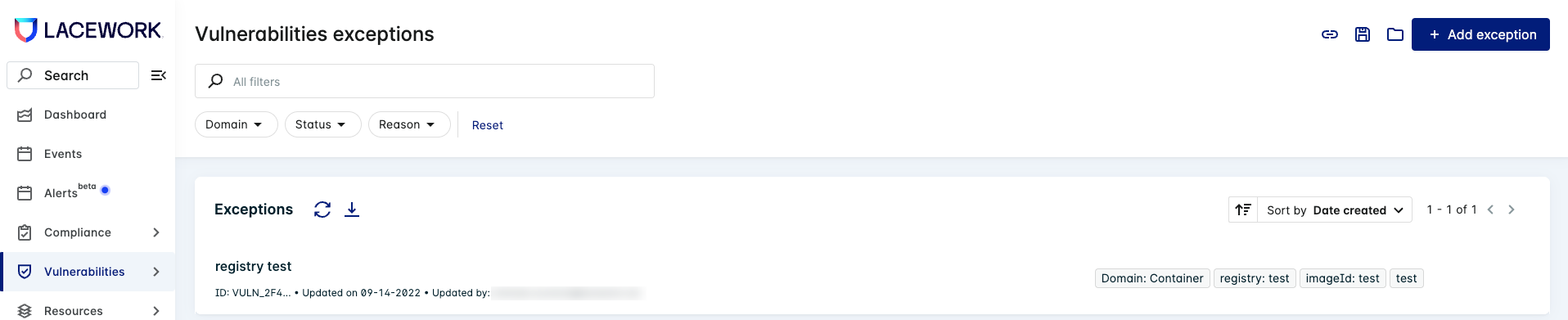
Filters
Use the following methods to refine the list of exceptions displayed:
- Use the search function at the top of the page to find specific text in any of the details for all exceptions.
- Click the filter dropdowns along the top of the page, select your desired matches and then click Show results to make them active. To remove an active filter, deselect the checkbox in the corresponding filter dropdown and then click Show results. You can also click Reset in the filter dropdowns or in the row of filters to reset all filters.
Save view
When the page displays your list of exceptions, click the Save view icon in the top right corner to save your current view. This lets you access the saved view later through the Open view icon.
When you open a saved view, its name displays in the page title as Vulnerabilities Exceptions/view name. Click the icon adjacent to this name to access additional actions such as delete or duplicate.
You can also copy the link to the current view by clicking the Copy link icon. You can then share that link with others so they can see the same view. Note that searches and sorting cannot be saved in views or copied as links.
Exceptions List
The exceptions list allows you to refresh data, download CSV, and sort by date created, updated, or expires.
Use the filter dropdowns to reload the exception list with the selected filter(s).
Charts for Vulnerability Exceptions
The charts in the Container and Host Vulnerability pages include exceptions when filtering by certain groups.
Container Vulnerability
View exceptions in the CVE tab for container vulnerability charts when the following groups are active:
- Group by Image ID
- Group by Image Registry
- Group by Image Repo
Click an image assessment to open the assessment drawer. The CVE tab displays an interactive filter chart. Click the filter icon for each filter type to enable or disable it.
The sunburst chart updates as you enable or disable these filters (as well as the Vulnerabilities list underneath).
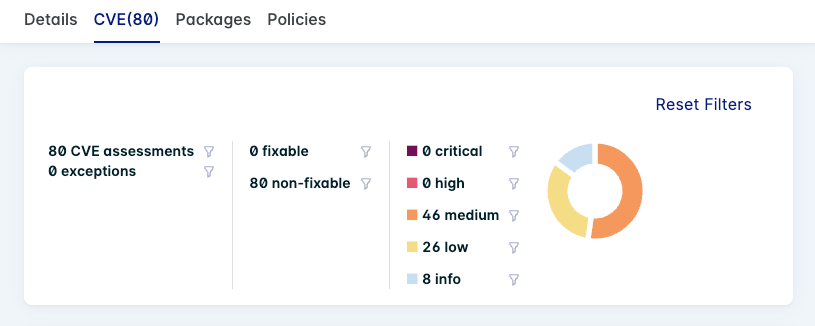
Host Vulnerability
CVE Tab
View exceptions in the CVE tab for host vulnerability charts when the following groups are active:
- Group by Host
- Group by AMI ID
- Group by Account
- Group by Zone
Click an image assessment to open the assessment drawer. The CVE tab displays an interactive filter chart. Click the filter icon for each filter type to enable or disable it.
The sunburst chart updates as you enable or disable these filters (as well as the Vulnerabilities list underneath).
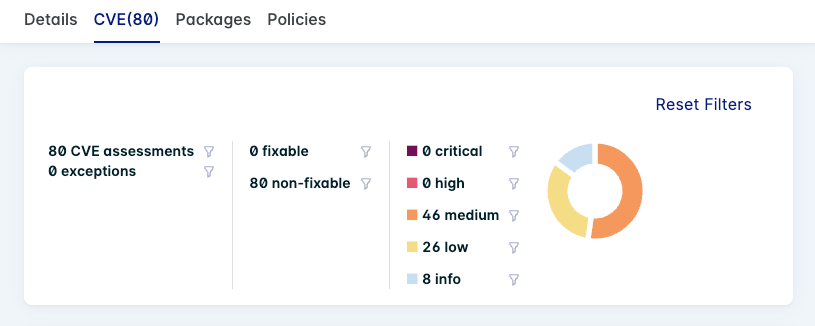
Hosts tab and Vulnerabilities List
View exceptions in the Hosts tab or vulnerabilities list for host vulnerability charts when the following groups are active:
- Group by CVE
- Group by Package Name
- Group by Package Namespace
When viewing a CVE assessment, the Hosts tab displays a sunburst chart that counts exceptions alongside other metrics. This chart is also shown for each CVE row in the vulnerabilities list.