Assign Packages to Accounts
info
This page describes the new Lacework pricing and packaging model. For details on Lacework packages, contact your Lacework representative.
If you have purchased multiple Lacework packages and use organizations to manage Lacework accounts, you can assign individual packages to Lacework accounts.
About Package Assignment
Cloud service provider accounts maintained by an organization may not all have the same security requirements. By purchasing multiple Lacework package types, you can apply different Lacework subscription packages to these environments based on their requirements.
By default, Lacework accounts are assigned all of the Lacework feature packages you have purchased. This means that an administrator within the account can apply any of the assigned packages to the resource groups in that account. By default, the lowest package level is allocated (that is, the one with the fewest features). To prevent a package from being allocated within an account, an organization administrator can remove the package assignment for the account.
Removing a package assignment may change the default package allocation to resource groups in the account. That is, if you remove the lowest level package as a package assigned to the account, for example, the default allocation will be the next lowest level package.
Assign Packages to Accounts
Assigning a package to an account makes that package available for allocation to resource groups in the account. You can add or remove a package assignment to an account as follows. Note that you can only change a package assignment once every 24 hours.
To assign packages to accounts:
- As an organization administrator, click Subscription in the Lacework account menu.
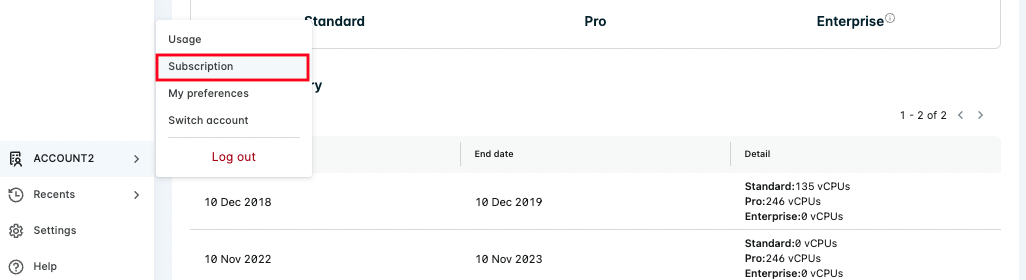
- Click the Package assignment tab.
- Select the checkbox next to an account name to enable it or enable it.
- Click Assign. If a subscription level has not been purchased, it appears grayed out and cannot be assigned.
- In the Assign subscription dialog, choose the subscriptions that will apply to that account.
- Click Save.
The new package assignment appears in the list, and the package is now available for allocation in that account.